We all have kids around us, and sometimes we must give them our phones. Sharing a phone isn’t bad, but it becomes a problem when kids find adult websites online. You can find both good and bad things on the internet. Your kids may visit adult websites without your knowledge, which could be bad for their mental health. To avoid these problems, you should block adult websites on your phone. In this blog post, we will guide you through how to block adult websites on Android, providing a safer digital environment for you and your loved ones.
How to block adult websites on Android: 4 methods
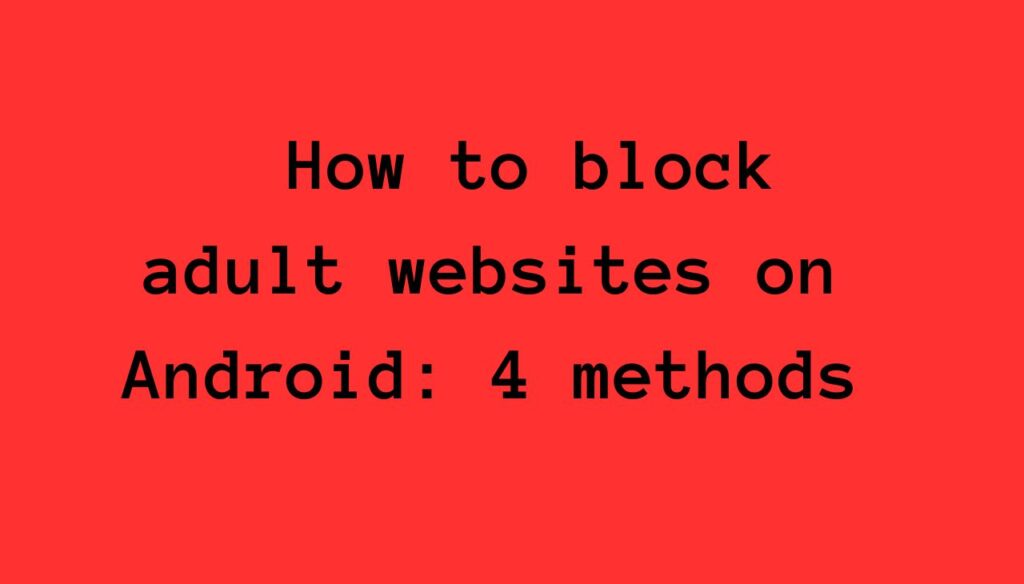
Method 1: Use Built-in Parental Controls:
Most Android devices come equipped with built-in parental control features that allow you to restrict access to inappropriate content. To activate these controls:
- Open your device’s Settings.
- Navigate to “Digital Wellbeing & Parental Controls” or a similar section.
- Look for the “Parental Controls” option and follow the on-screen instructions to set up restrictions.
These controls typically include options to filter websites based on content categories, including adult content.
Method 2: Install a Parental Control App:
Consider installing a dedicated parental control app from the Google Play Store for more comprehensive control over online activities. Apps like Norton Family, Qustodio, or Family Link by Google provide additional features, such as time limits, app usage monitoring, and website blocking.
Here’s how to do it:
- Open the Google Play Store on your Android device.
- Search for a reputable parental control app.
- Download and install the chosen app.
- Follow the app’s setup instructions, including configuring website filters to block adult content.
Meth0d 3: Adjust Browser Settings:
Adjusting the browser settings is crucial if you want to block adult content specifically within web browsers. Most browsers offer built-in features or extensions that enable content filtering. Here’s how you can do it using Google Chrome:
- Open Chrome and tap the three dots in the top-right corner.
- Go to “Settings” and select “Privacy and Security.”
- Under “Security,” enable the “Safe Browsing” option.
This feature helps block access to potentially harmful sites, including adult content.
Method 4: Set Up Google SafeSearch:
Google SafeSearch is a valuable tool for filtering explicit content from search results. To enable SafeSearch on your Android device:
- Open the Google app or Google Chrome.
- Tap on your profile picture in the top-right corner.
- Go to “Settings” and select “General.”
- Toggle on the “SafeSearch” option.
This ensures that explicit content is filtered out from Google search results.
CLICK HERE FOR MORE CONTENT ⇒ How to Turn Off Auto Capitalization on Android in 2024
FAQs
Why is it important for Android phones to block adult websites?
Blocking adult websites on Android devices is very important, especially for parents who want to keep their kids and teens safe online. It keeps your digital space safe and keeps you from seeing inappropriate material.
What should I do if I have trouble putting up content filters?
If you have trouble setting up your device, browser, or parental control app, check out the help resources that came with it or the app itself. You can look for troubleshooting tips or get help from customer service.
Can I temporarily disable content filters?
Yes, most parental control apps and built-in tools let you temporarily turn off or change content filters. But it’s important to use this tool wisely and for the good of others on the device.
What is Google SafeSearch, and how do I turn it on?
Google SafeSearch is a tool that removes inappropriate items from search results. You can turn it on by going to settings in the Google app or Google Chrome and turning on the “SafeSearch” option. This makes sure that Google’s search results don’t include material that could be harmful.
Can I stop certain websites from showing adult content?
You can, of course. Most web browsers, like Google Chrome, have content filtering tools built-in or can be added as an add-on. To block access to adult material, open the browser, go to the settings, and turn on features like Safe Browsing.
How do I get a parental control app on my Android or tablet?
Find a good parental control app in the Google Play Store on your device, download it, and then set it up. Follow the app’s setup steps, which include setting up website filters to block adult material.
conclusion
Making your Android device’s online space safe requires using built-in features, third-party apps, and browser settings. Following the steps in this guide, you can control what material is available on your device and ensure you and your family have a safe digital space. Remember that taking proactive steps can help ensure everyone has a good time online.
